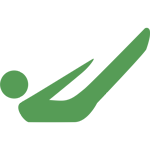Description
This free workshop is designed to help both Pilates teachers and Pilates studio owners grow their Pilates businesses using Facebook. The workshop outlines the basics of setting up a Facebook account exclusively for business use and how to create a Facebook Page for business. It also discusses how to write interesting posts, explores how to build a Facebook community, and proposes ways to keep that community engaged.
If you feel that we have left any topics out, believe certain topics should have been explored in greater detail, or have suggestions for future video topics, we would love to hear your feedback in the comments section below.
If you feel that we have left any topics out, believe certain topics should have been explored in greater detail, or have suggestions for future video topics, we would love to hear your feedback in the comments section below.
| Free Facebook Marketing | 39m 40s | |
| Chapter 1 | Introduction | 2m 51s |
| Chapter 2 | What is a Facebook Page? | 2m 5s |
| Chapter 3 | Before Creating a Page | 1m 52s |
| Chapter 4 | Creating a Page | 14m 46s |
| Chapter 5 | Facebook Analytic Tool | 1m 11s |
| Chapter 6 | Facebook Events | 4m 8s |
| Chapter 7 | Posting Best Practices | 4m 14s |
| Chapter 8 | Adding Post Filters | 1m 45s |
| Chapter 9 | How to Make Engaging Posts | 5m 12s |
| Chapter 10 | Promoting Your Page | 0m 52s |
| Chapter 11 | Delegating Page Management | 0m 34s |
| Chapter 12 | Conclusion | 0m 20s |
What You'll Need: No props needed
About This Video
Comments
Skip to Latest
I loved this tutorial. All these basics have answered a lot of very simple questions which were holding me back from being more active on face book. I now want to visit my page and get it active - thank you, very helpful.
10 years ago
A great reminder of how important social media is and gave me some new ideas on what to post on my page!
10 years ago
Thanks Maria, This tutorial is great, very clear. I'm trying to add a video and it says it's too big and needs to be in different format can you advice on the best way to do this. Thanks..
9 years ago
Susan ~ I'm glad you enjoyed the tutorial. Facebook requires that videos be no longer than 45 minutes and a max of 1.75 GB. Here is more information about uploading videos to facebook. My suggestion would be to cut the video into two videos, and upload as part 1 and part 2. You can also lower the quality of the video to lessen the file size. Hope this helps!
9 years ago
Hi! This was great! My question is, if we have a Facebook fan page, Instagram, Twitter, community pages that we post in, etc., is there a formula for posting things in all of these different site or should we put the same post in all of them each time we post something? Thanks so much for this information!
9 years ago
Jennifer ~ I recommend experimenting with your pages to see what works best. Some people say that it is best to post different things on each platform, but others say it doesn't matter. It mostly depends on the content that your audience responds to. Once you figure out what kind of posts get the most engagement on each site, you will know if you can post the same thing on each or if it needs to be different. I hope this helps!
9 years ago
1-10 of 16
You need to be a subscriber to post a comment.
Please Log In or Create an Account to start your free trial.